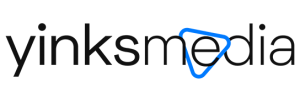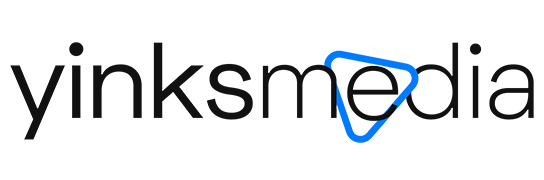When your itel ABLE 1 laptop is not working, it can be due to problems with the operating system, software, or hardware. Sadly, every laptop has its faults but troubleshooting the itel Able 1 Laptop is not difficult.
There are many different things that could cause a problem with your computer. The screen could go blank, your laptop doesn’t charge or not connecting to the internet. Whenever you have a problem with your itel ABLE 1 laptop, don’t panic! In this article, we’ll talk about possible solutions and basic troubleshooting techniques for some of the most common problems you may encounter with your laptop.
Before consulting qualified service personnel, it is recommended to check this article for possible solutions or restart your laptop, if you can, and see if that resolves the issue. Here are the most common problems you might come across:
itel ABLE 1 Laptop Performance Problems
| Description | Solution |
| The laptop pauses or runs sluggishly | – Press CTRL+ALT+DEL to see if an application is not responding – Reboot the laptop – Delete temporary and files not needed – Certain background operations (such as Viruscan) can affect performance while they are running. – Check the BIOS setup settings. – Some file browsers may be unresponsive while they are processing a graphic image or waiting for broken network connections to time out. – Install additional memory if Windows is spending a lot of time swapping to disk. – Check the available free disk space |
| The laptop turns off immediately after it turns on | – Make sure the AC adapter is plugged into the power source and that the light on the adapter is on. – If you’re using a power strip, remove the AC adapter from the power strip and plug it directly into a wall outlet. – Check that the battery is fully installed and locked in place. – Turn off the laptop, then check that the battery contacts are clean and that the AC adapter cables are fully plugged in. – Move the laptop away from any nearby heat source. Unplug the AC adapter and allow the battery to cool down. An elevated battery temperature prevents charging. – If available, try another battery and AC adapter. |
| The laptop stops responding | – Press CTRL+ALT+DEL to end the application that is not responding. -Press the power button for at least 5 seconds to turn off the laptop. Then press the button again to turn the laptop back on. |
Startup Problems
| Description | Solution |
| The laptop doesn’t respond at turn on | – Connect the AC adapter – Press the power button to try turning on the unit. |
| The laptop doesn’t boot from battery power | Make sure the battery is properly inserted and fully charged. |
Hard Disk Drive
| Description | Solution |
| The laptop’s hard drive doesn’t spin | Make sure the laptop has power. If necessary, connect the AC adapter, making sure it is plugged into a power source and into the rear laptop. |
| The hard disk makes a buzzing or whining noise | – Backup the drive immediately Check for alternate noise sources, such as the fan or a PC Card drive. |
| Files are corrupted | Run the virus scan program |
Heat Problems
| Description | Solution |
| The laptop gets hot | Make sure the air vents are clear -Note that it is normal for the laptop to get warm. DOS games and other programs that drive CPU usage toward 100%can contribute to a temperature increase. |
itel ABLE 1 Laptop Display Problems
| Description | Solution |
| The laptop is on, but the screen is blank | – Try pressing Fn+F9 to increase the contract or Fn+F8 to decrease the contrast. (On TFT display, contrast control is not necessary and therefore is not available.) – Press Fn+F2 in case the internal display was disabled. (Do this three times to return to the state you started from.) |
| The screen is difficult to read | Check the whether display resolution is set to the default setting – 1366×768 for 14″ display. Check this in Start, settings, system, Display, Display resolution |
Audio
| Description: | Solution |
| The sound is not audible | – Press Fn+F6 arrow several times – Click the speaker icon on the taskbar to ensure that mute is not checked. |
| Sound does not record | Check software controls for recording found: tart, getting, system, sound, sound control panel, recording, microphone, and levels. |
| No sound from the headphones | – Check the headphone cable connection – Adjust the window volume control |
Keyboard or Touch Pad Problems
| Description | Solution |
| Touchpad is difficult to control | Check the touchpad settings (Start, settings, devices, mouse). |
| The pointing devices don’t work | Press Fn+F1 in case the internal touchpad was disabled. Don’t touch the touchpad while booting or resuming. Reset the laptop. |
itel ABLE 1 Laptop Safety Instructions
Please read the following safety instruction before using your itel ABLE 1 laptop:
- Disconnect the AC power and remove the battery pack before cleaning.
- Do not block the vent of your laptop where heat is dissipated from.
- Prevent your laptop from getting wet and keep liquids away from your laptop
- Do not drop, bump, scratch, twist, hit, vibrate, push, or place heavy objects on your laptop, display, or external devices.
- Do not press or touch the display panel.
- Avoid stamping on or placing heavy objects on the cables.
- Do not use damaged power cords, accessories, or other peripherals.
- Use your laptop in an environment with ambient temperatures.
- Do not place the itel ABLE 1 near heat sources such as radiators, air ducts, or direct sunlight.
- Repair and servicing should only be given to qualified service personnel or by Carlcare, itel’s exclusive authorized service centre.
Conclusion
We have discussed several solutions with detailed steps that can solve the common issue you might encounter while using the itel ABLE 1 laptop. It is recommended that if your computer is having trouble starting up, and troubleshooting isn’t fixing the issue, you can always contact or visit Carlcare, itel’s exclusive authorized service centre in your country for further assistance. You can also consult a professional when you encounter problems with your computer that can be harder to diagnose and fix.